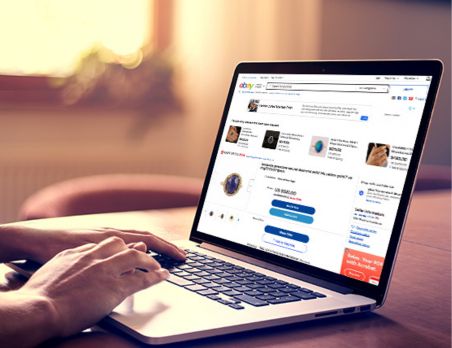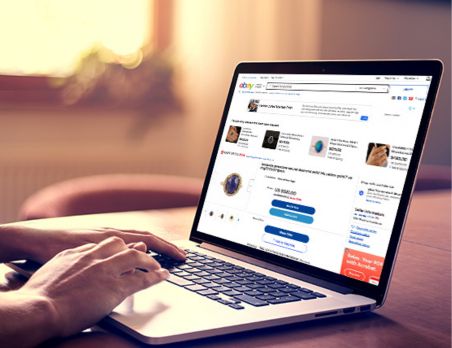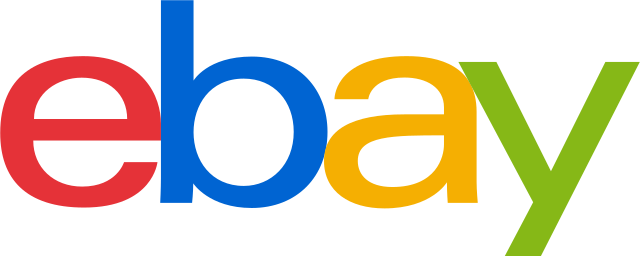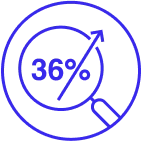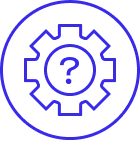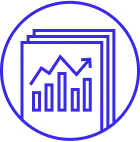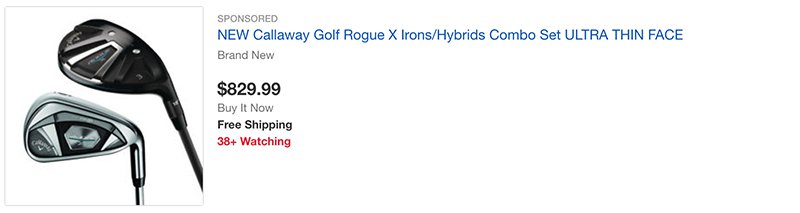Both your ad fees and ad fee credits for unpaid items, returns, or cancelled transactions appear in your Payments tab.
Promoted Listings Standard fees appear in the expenses section of your Payments tab, netted directly from your total funds. The itemized details (such as Item title, sold to, sale price, ad rate, and ad fee) will appear in the expenses section of your Payments tab.
Promoted Listings Standard credits for returned items, unpaid items, and canceled transactions are reflected in the expenses section of your Payments tab, along with the itemized details (such as date, title, itemID, fee type, and amount).